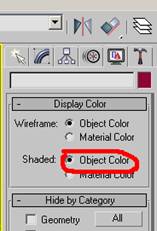Redbastard
New member
Overview :
With 3D Ripper DX you can:
- capture all geometry, textures and shaders, rendered during single frame;
- import captured geometry into 3D Studio Max or Maya;
- see what exactly has been drawn by each individual draw call;
- see renderstate, textures, vertex streams, index stream, vertex declaration, vertex and pixel shaders (including HLSL source code if available) of each individual draw call.
3D Ripper DX supports only DirectX 6.x, 8.x and 9.x applications. OpenGL, older versions of DirectX and software renderers are not supported.
Import plugin should work with 3DS Max versions 5.0-9.0, 2009 and 2011.
Version 1.8.1
---------------------------
- increased stability;
- fixed crashes due to out of memory;
- better instancing support;
- minor fixes;
DOWNLOAD : 3DRipperDX 1.8.1
With 3D Ripper DX you can:
- capture all geometry, textures and shaders, rendered during single frame;
- import captured geometry into 3D Studio Max or Maya;
- see what exactly has been drawn by each individual draw call;
- see renderstate, textures, vertex streams, index stream, vertex declaration, vertex and pixel shaders (including HLSL source code if available) of each individual draw call.
3D Ripper DX supports only DirectX 6.x, 8.x and 9.x applications. OpenGL, older versions of DirectX and software renderers are not supported.
Import plugin should work with 3DS Max versions 5.0-9.0, 2009 and 2011.
Version 1.8.1
---------------------------
- increased stability;
- fixed crashes due to out of memory;
- better instancing support;
- minor fixes;
DOWNLOAD : 3DRipperDX 1.8.1